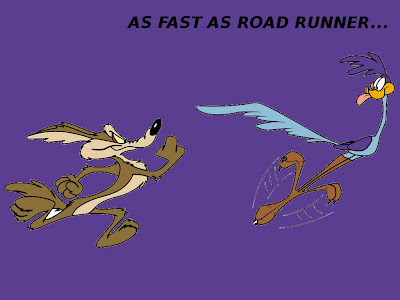Only you should be editing your
Windows
registry, so make sure this service is disabled by clicking Start, Run,
and then typing "services.msc." Scroll down to Remote Registry and make
sure the service is stopped, and then set it to either manual or
disable.
Lock It Down
It's always a good idea to lock your PC if strangers are nearby and you
step away for a few minutes. Just press Windows key+L to lock your PC.
Alternatively, you can set your screensaver (via the Screensaver tab in
Display Settings under Control Panel) to require a password if it's
deactivated by checking the box in "Settings" that says "On resume,
password protect."
Prevent Phishing Attacks
Protect yourself from identity theft and phishing attacks by using the
the latest versions of Firefox, Internet Explorer, and Opera. These
browsers include protection that double-checks URLs against a blacklist,
and will notify you if you're about to visit a known phishing site.
Keep Your Software Up to Date
Hackers and crackers love to take advantage of exploits found in
software, which causes the developers to release a patch to plug up the
holes. Therefore, it's imperative you not only enable Windows Update but
also download the latest version of any software on your system,
especially your Web browser and antivirus program.
Be Wary of P2P Files
Virus makers love peer-to-peer file-sharing services. They name their
virus "Angelina Jolie Wallpapers" or something similar and upload it.
Then millions of people download it, launch it, and wonder why their
computers are infested with viruses. Download with caution, and always
use antivirus software. If you need an effective, free antivirus
solution, we recommend AVG Free.
Wipe the Drive Before Donating Your Old Computer
If you are getting rid of a hard drive and want to render all or some of
its data unrecoverable, you have two options. You can download Eraser
to securely wipe any file or folder, and you can use Darik's Boot and
Nuke SE (DBAN) to write over the entire drive. To use DBAN, download it
and burn it as an ISO disc, then boot from it. It will provide you with
instructions on the welcome screen.
Encrypt Sensitive Files
If you want to encrypt sensitive data, you can buy a portable USB drive
with built-in encryption like the CMS ABS-Secure Encrypted Backup
System, but if you just want to protect a specific folder or group of
files, we recommend Truecrypt, which is free. It encrypts a custom-sized
volume with 256-bit AES encryption, so it's extremely secure.
Verify Your Backups
Many people have a "set it and forget it" mindset when it comes to
backups. Even after you establish a regimen, however, it's critical that
you check the target folders periodically to ensure the proper files
are being backed up. If not, re-configure your backup routine to make
sure it's working properly.
Back Up Your Data
You must back up your data, period. If you have the means, we highly
recommend an external USB drive like the Maxtor OneTouch 4 Plus. If you
already have an extra drive in your system—but just need some good
backup software—try the free version of 2BrightSpark's Syncback, which
is sublimely easy to configure.
Turn Off Your PC During Lightning Storms
Even surge protectors can be overwhelmed during electrical storms, and
we've seen the results first-hand—fried motherboards, processors, hard
drives and power supplies. If you're experiencing a heavy-duty
electrical storm, take our advice and unplug your computer from the wall
socket—just in case. And buy a laptop to use until the crisis passes.
Enable S.M.A.R.T for Your Hard Drives
S.M.A.R.T (self-monitoring analysis and reporting
technology)
allows your drive to report whether it's about to fail, which can give
you a heads-up to replace it. All the modern hard drives have it—go into
your PC's BIOS (press Del or F2/F10 during bootup) and enable it.
Enable Extension Viewing
By default, Windows hides file extensions, and virus-makers exploit this feature by giving their executable program names like
Popularsong.exe,
which appears as a harmless audio file if you have extensions hidden.
To enable extension viewing, open any folder and click Tools, Folder
Options, and uncheck "Hide extensions for known file types.

 Disable Remote Registry Editing
Disable Remote Registry Editing